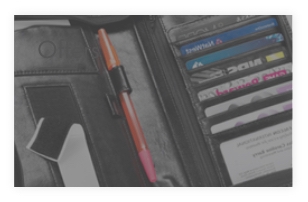Placing an order with Falconbags.co.uk could not be easier. You will be taken through the steps to create an account when you place your first order online. Please phone us with any queries and we will be more than happy to help.
When you create a new account your password will be emailed to you and we recommend you sign in and amend for ease of use and security. Here are the steps you need to follow when placing an order:
Firstly, you will need to browse or search for the items you would like to order. Keyword search boxes are located on every page of our website. When you find an item that interests you, click the title or name of the item to find out more details. You can also browse the category pages, listed on the left hand side of each page, or search items by brand name from our brands drop down list..
2. Add the items to your Shopping CartIf you want to order an item from Falconbags.com click the "Add to Cart" button on the item's product information page. You can also add items to your cart by clicking 'Buy Now'. Once you've added an item to your Shopping Cart, you have the option to keep searching or browsing until your basket contains all of the items you want to order. You can check the contents of your Shopping Cart at any time by clicking the link at the top of every page of our website.
3. Proceed to checkoutWhen you're ready to place an order, click the "Proceed to checkout" button. You will be taken to the first page of the checkout.
If you have a promotional code, please enter this at the final checkout.
4. Sign inIndicate whether you are a new or existing customer and click on the appropriate button.
For new customers please click on ‘Open a Trade account’ and proceed to enter your details.
All customer retail accounts will be approved automatically, and there will be no delay
For all trade accounts - please note, we can only grant online access during working hours so if requesting access outside of these times, you will unfortunately not be able to shop online until the sales team have processed your request to open a trade account.
5. Enter your detailsPlease complete your personal details as required; please remember that the e-mail address you provide here will be the email address on your Falconbags.com account. A password will be automatically generated and forwarded to the email address you provide.
All orders will be dispatched to the billing address provided, if an alternative address is required please fill this in once you proceed to the next step. The dispatch method will depend on the item ordered, the time of order and where the item is to be delivered. For specific details on our delivery and dispatch times please view our Delivery & Returns section.
6. Check and submit your orderCheck the accuracy of all the information you have provided and make any necessary adjustments. Please add a note to the ‘Order Comments’ box if you require the goods to go out under plain cover, and add any other delivery notes information/instructions if required.
When you are ready, review your order and then click the "Place Your Order" button to submit your order. Once you place your order you will see the following message "Thank you--we have received your order". Later you'll receive an order confirmation e-mail. We will send you another e-mail message at the time of dispatch. When you place your order we will acknowledge your wish to enter into a sales contract with us by means of the order confirmation email. The sales contract between us is not actually entered into until the dispatch confirmation email is issued.
7. Provide payment informationNext, let us know how you would like to pay for your order. We accept Mastercard, Visa (Debit, Delta, Electron, Corporate), American Express, Maestro, and Switch payment Cards.
All orders are to be paid in GBP. All orders must be prepaid unless you already have a corporate account with us. Card numbers must entered without spaces or dashes. Please note: we do not accept cheques, cash in any currency, or purchase orders.
All payments will be processed for us by Sagepay who provide the secure link between our online shop and our bank to ensure your card details are kept secure and to allow various fraud checks to take place.
How do I know the order has been placed?You'll know the order has been placed when you reach a page that displays the following message: "Thank you--we have received your order". Later you'll receive an order confirmation e-mail.
If your credit or debit card is declinedNote: only your bank can tell you why your card has been declined. If you receive notification that your credit or debit card has been declined, you must contact the bank that issued the card to find out why. You should also check if the card attached to your Falconbags.com account has expired. The order will be suspended as an open order. If you want to try again with a different card, go back to your order and enter your card details again:
- 1. Go to Your Account
- 2. Sign in with your e-mail address and password.
- 3. Place your order again entering your new card details on the Sage payment pages.
If you recently placed an order and you're wondering why you haven't received it, please first check whether it has been dispatched:
- Click on your account name at the top right of any page, and sign into your account by entering your email address and password when instructed.
- Go to your Order History to review the order status of all your orders both processing, dispatched and complete.
- Click the order details you're wondering about. You should see status details of the order you're expecting.
Note: if you can't find the order in “Your Account”, it may be that you didn't place it successfully. Click "View Cart" at the top of any page and see if the items you wanted to order are still there. If they are, click the "Proceed to Checkout" button and place your order. If you cannot find the order in “Your Account” or in your shopping basket, please check whether you have ordered using a different e-mail address, or the same e-mail address but with a different password.


 B2B
B2B